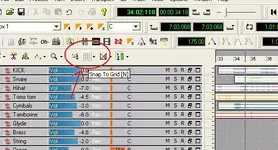DavidK
New member
Hi Guys,
How do I do it? I have two versions of a tune by Track Rat, and they dont match up.
I know how to drag, but I cant get it exactly where it needs to be.It seems to be "measured", and since they are different, I need it to be.. well. I think you get the idea.
Any advice?
How do I do it? I have two versions of a tune by Track Rat, and they dont match up.
I know how to drag, but I cant get it exactly where it needs to be.It seems to be "measured", and since they are different, I need it to be.. well. I think you get the idea.
Any advice?