P
perple
New member
Hello,
This is my first post here. Thanks for any help or input.
I just built my second computer, to be used with Cakewalk Sonar 8 Producer as a standalone DAW. I know a bit—much more after the last week trying to figure out this problem—but consider myself still a puter newb with some experience, always striving to learn.
Here's my issue:
The audio and video on my new computer had serious pops, clicks, jerks, stops, hesitations. Running DPC Latency Checker (http://www.thesycon.de/deu/latency_check.shtml) it was showing spikes at 80, 90, and100 THOUSAND milliseconds (us) spiking WAY into the red every 1-3 seconds! I've disabled/enabled drivers and uninstalled/reinstalled programs to try and isolate the problem and, after finding a tip on a forum, uninstalled EasyTune (a Gigabyte piece of software); some improvement, but still far from right.
Attached is an image of DPC running a few minutes after I fire up. Lows are in the 600 us, spikes are in the 80,000s. (Yikes...) It runs like this for a long time and, weirdly, inexplicably, with no discernible pattern, the red spikes end, but the green stays in the 600-700, obviously not right.
Also attached is an image showing CPU Usage.
Obviously... something...is spiking every 5 seconds on the beat.
I bought all of the following from Newegg a couple of months ago and over the last 4 weeks assembled. Over the last 10 days I've realized I have the issues I have and began troubleshooting.
Hardware:
Gigabyte MB GA-MA790X-UD4P rev 1.0 Bios F5
AMD Phenom II 940 quad core processor
Leadtek GeForce WinFast PX6600TD video card (scavenged from a 3-year-old machine)
4GB G.Skill DDR2 1066 PC2 8500 RAM
Corsair CMPSU 650TX
Presonus Firepod, with driver 2.46 (latest driver) audio interface
Software:
Window XP Pro SP3
Avast home antivirus
(Sonar is uninstalled, not running)
Things I've already tried:
* Contacted Gigabyte today and have not heard back yet.
* Downloaded and updated BIOS from Gigabyte.
* Disabled literally everything in device manager and then enabled as each did not remedy the situation.
* Uninstalled certain programs. Found that uninstalling EasyTune from Gigabyte made a huge difference. Started to uninstall other things, and realized I don't know enough to do this. Have checked on some things, but still uneasy about some things, especially after getting a message that system could crash if I continue!
Um, Help? Any thoughts on how I might continue troubleshooting this issue?
Thanks In Advance,
Perry
This is my first post here. Thanks for any help or input.
I just built my second computer, to be used with Cakewalk Sonar 8 Producer as a standalone DAW. I know a bit—much more after the last week trying to figure out this problem—but consider myself still a puter newb with some experience, always striving to learn.
Here's my issue:
The audio and video on my new computer had serious pops, clicks, jerks, stops, hesitations. Running DPC Latency Checker (http://www.thesycon.de/deu/latency_check.shtml) it was showing spikes at 80, 90, and100 THOUSAND milliseconds (us) spiking WAY into the red every 1-3 seconds! I've disabled/enabled drivers and uninstalled/reinstalled programs to try and isolate the problem and, after finding a tip on a forum, uninstalled EasyTune (a Gigabyte piece of software); some improvement, but still far from right.
Attached is an image of DPC running a few minutes after I fire up. Lows are in the 600 us, spikes are in the 80,000s. (Yikes...) It runs like this for a long time and, weirdly, inexplicably, with no discernible pattern, the red spikes end, but the green stays in the 600-700, obviously not right.
Also attached is an image showing CPU Usage.
Obviously... something...is spiking every 5 seconds on the beat.
I bought all of the following from Newegg a couple of months ago and over the last 4 weeks assembled. Over the last 10 days I've realized I have the issues I have and began troubleshooting.
Hardware:
Gigabyte MB GA-MA790X-UD4P rev 1.0 Bios F5
AMD Phenom II 940 quad core processor
Leadtek GeForce WinFast PX6600TD video card (scavenged from a 3-year-old machine)
4GB G.Skill DDR2 1066 PC2 8500 RAM
Corsair CMPSU 650TX
Presonus Firepod, with driver 2.46 (latest driver) audio interface
Software:
Window XP Pro SP3
Avast home antivirus
(Sonar is uninstalled, not running)
Things I've already tried:
* Contacted Gigabyte today and have not heard back yet.
* Downloaded and updated BIOS from Gigabyte.
* Disabled literally everything in device manager and then enabled as each did not remedy the situation.
* Uninstalled certain programs. Found that uninstalling EasyTune from Gigabyte made a huge difference. Started to uninstall other things, and realized I don't know enough to do this. Have checked on some things, but still uneasy about some things, especially after getting a message that system could crash if I continue!
Um, Help? Any thoughts on how I might continue troubleshooting this issue?
Thanks In Advance,
Perry


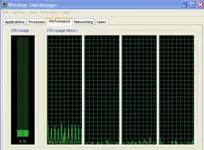

 ).
).