Z
zone_ahead
New member
Alright, I have this 4-measure drum line (kick, snare, ghost) I've created in the piano roll using the dr-008 which goes from measures 1,2,3,4.
#1: Say my current snare is on D4 and I want it to be the snare on D5. Well when I select only the snare line and then move it to D5 from D4, my kick and ghost lines automatically move to the right by 4 measures so now, my snare is on measures 1,2,3,4 while my kick and ghost are now on measures 5,6,7,8. What do I need to turn on/off to stop the rest of the track from moving like this?
#2: When I take this 4 measure drum line and set loop points at the beginning and end, it plays off. The first time it plays through, it plays fine, but all successive times that it loops, the first beat of the drum line plays BEFORE it should, so like it plays in the middle of the 4th measure instead of the beginning of the first. This first note is the only one that is "off" the rest play back fine.
I've been able to recreate this "phenom" on a regular basis with any track I've set loop points on. However, when I don't have any loop points set, it plays fine. Also, rendering it to audio, it plays as it should.
#3: Not related to the first two problems. Can you view grid-lines in the arrange page, like in the piano roll? I can't seem to find how if you can.
Thanks.
#1: Say my current snare is on D4 and I want it to be the snare on D5. Well when I select only the snare line and then move it to D5 from D4, my kick and ghost lines automatically move to the right by 4 measures so now, my snare is on measures 1,2,3,4 while my kick and ghost are now on measures 5,6,7,8. What do I need to turn on/off to stop the rest of the track from moving like this?
#2: When I take this 4 measure drum line and set loop points at the beginning and end, it plays off. The first time it plays through, it plays fine, but all successive times that it loops, the first beat of the drum line plays BEFORE it should, so like it plays in the middle of the 4th measure instead of the beginning of the first. This first note is the only one that is "off" the rest play back fine.
I've been able to recreate this "phenom" on a regular basis with any track I've set loop points on. However, when I don't have any loop points set, it plays fine. Also, rendering it to audio, it plays as it should.
#3: Not related to the first two problems. Can you view grid-lines in the arrange page, like in the piano roll? I can't seem to find how if you can.
Thanks.


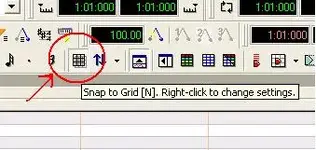
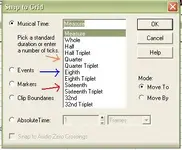
 DOH!!
DOH!! 
