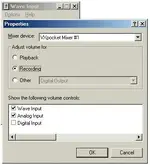J
jacobdetoth
New member
I've got a problem that seems simple to fix, but the problem is I don't know how. I've recently started using cakewalk, and cannot understand why this is happening.
I record track one; guitar for example.
When I record track two, the guitar track (one) is recorded too. And no, I do not have speakers blarring into the mic.
In the analog world I've been able to put track one, for example into queue, and not have it bleed thru. How can I do this with cakewalk? A setting? Or an issue of inferior soundcard?
THANKS
I record track one; guitar for example.
When I record track two, the guitar track (one) is recorded too. And no, I do not have speakers blarring into the mic.
In the analog world I've been able to put track one, for example into queue, and not have it bleed thru. How can I do this with cakewalk? A setting? Or an issue of inferior soundcard?
THANKS


 )
)