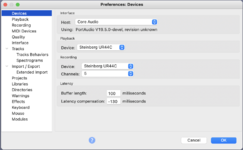Hi!
Just got a laptop and interface, and about two weeks ago I downloaded Audacity. The rig: Shure 58 mic / Focusrite Clarett 8pre USB / MacBook Pro OS 12.2.1 / Audacity 3.0.4.
Not having much luck.
Right now, I simply want to individually test all eight channels of the Clarett to make sure they all work.
So far I have:
- recorded one track via Clarett channel 1. (My first success!)
- created a second track.
- plugged the mic into Clarett channel 2.
The problem: I can't figure out how to assign Clarett's channel 2 to Audacity's track 2. (And can't find the answer in the manual.)
So tell me:
- How do I assign Clarett channel 2 to Audacity track 2?
- How do I record on just one track — track 2 but not track 1?
Thanks!
Del
Just got a laptop and interface, and about two weeks ago I downloaded Audacity. The rig: Shure 58 mic / Focusrite Clarett 8pre USB / MacBook Pro OS 12.2.1 / Audacity 3.0.4.
Not having much luck.
Right now, I simply want to individually test all eight channels of the Clarett to make sure they all work.
So far I have:
- recorded one track via Clarett channel 1. (My first success!)
- created a second track.
- plugged the mic into Clarett channel 2.
The problem: I can't figure out how to assign Clarett's channel 2 to Audacity's track 2. (And can't find the answer in the manual.)
So tell me:
- How do I assign Clarett channel 2 to Audacity track 2?
- How do I record on just one track — track 2 but not track 1?
Thanks!
Del