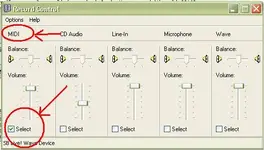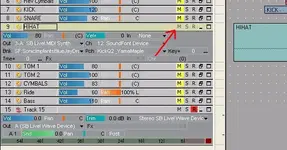do I need to use either A: A midi keyboard or am I stuck with B: A piano roll editor such as the one found in Sonar? Or C: is it possible to execute and record soundfonts straight off of my PC keyboard?
Either one will do just fine
 A:
A: It's true, that using external MIDI controller (keyboards, drum pad, etc) to trigger soundfonts within Cakewalk is alot much easier & gives you much more "feeling" to the song

Using dedicated external keyboard contoller, you can also record the velocity (touch sensitive), sustain/hold pedal, aftertouch, pitch wheel, modullation wheel, etc while you play the keyboard. So, this way gives you more realistic aspect to the song you recorded faster.
B: Piano roll also can be used. In fact, most of MIDI minded musician took the advantage of Piano Roll view to edit their recorded MIDI data sometimes. It's just more difficult (and longer) to sequence this way. Unless you have plenty of time sequencing, OR doing loop based music (techno, hip hop, etc...) which doesn't require alot of "feel" in some tracks, this way is affordable for you.
C: I don't remember if Cakewalk's newer product include this add on application such "PC keyboard MIDi controller driver". I found it with older version of Cakewalk (at leat version 6 which I had). Using this application, you can record MIDI through your PC keyboard. However, you cannot use Creative's "AudioHQ Keyboard" to record MIDI using PC keyboard to Cakewalk.
Okay, so I'm stuck with Piano Roll view now, then how can I record the soundfonts to audio, Jaymz ?
Step by step

First step is record them as MIDI track. Soundfonts is MIDI triggered sound, it's not (yet) audio. In Cakewalk, do the procedure I explained in the thread (first link above), load the soundfont to Cakewalk. Sequence them as you like. After you have done with the MIDI sequenced, then it's the time to record it as audio. Follow these steps...
ps. I'm using SONAR 2.2XL, and SB Live! DE 5.1, but it can't be much different in Guitar Track 2 & Audigy2. Take it with salt & grain...
First, prepare blank audio track, and arm it for recording. Select the input from your SB/Audigy.