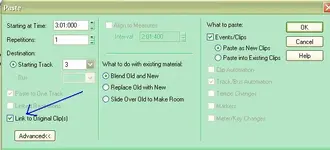B
Bulls Hit
Well-known member
I'm running GT3 and I'm guessing 2GB is the max file size I can save as a cwb?
Anything larger than that and I get the 'audio disk is full' message.
So I have this project where I've recorded 5 tracks of drums, maybe 10 minutes worth at 24/48 and added another 8 or so tracks of guitars etc, anything from about 30 seconds to a couple of minutes each, then bounced a couple of submixes, final mix etc. the usual stuff. Typically this uses somewhere between 500MB & 1GB of space. This time I've split the drums and looped segments of them so each drum track now consists of 30 or 40 bite sized clips. This seems to somehow chew the space like there's no tomorrow as it's now used over 3GB. Which I can't save as a cwb.
So I went back and deleted the original drum & guitar tracks, and just kept the looped clips and final mixes. Guess what, I'm still using 3GB. I did a clean audio folder, and it found no files to delete. If I look in the audio ditrectory, there's dozens of files of the same size in there. I know from past experience if I delete any of them it will say 'missing audio, replaced with silence'.
Seems to me Cakewalk's file management is kinda dumb and not really doing the good thing. Any ideas on how I can reclaim the disk space, make the folder small enough so I can back the dman think up w/o trashing the whole project?
Anything larger than that and I get the 'audio disk is full' message.
So I have this project where I've recorded 5 tracks of drums, maybe 10 minutes worth at 24/48 and added another 8 or so tracks of guitars etc, anything from about 30 seconds to a couple of minutes each, then bounced a couple of submixes, final mix etc. the usual stuff. Typically this uses somewhere between 500MB & 1GB of space. This time I've split the drums and looped segments of them so each drum track now consists of 30 or 40 bite sized clips. This seems to somehow chew the space like there's no tomorrow as it's now used over 3GB. Which I can't save as a cwb.
So I went back and deleted the original drum & guitar tracks, and just kept the looped clips and final mixes. Guess what, I'm still using 3GB. I did a clean audio folder, and it found no files to delete. If I look in the audio ditrectory, there's dozens of files of the same size in there. I know from past experience if I delete any of them it will say 'missing audio, replaced with silence'.
Seems to me Cakewalk's file management is kinda dumb and not really doing the good thing. Any ideas on how I can reclaim the disk space, make the folder small enough so I can back the dman think up w/o trashing the whole project?


 The OS / application won't let you do over 2GB.
The OS / application won't let you do over 2GB.