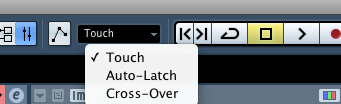M
montigeau
New member
I'm having problems replacing existing automation in Cubase LE.
For example, I did the first automation controlling the program with the mouse. Now I'm using an external device to control the faders, etc. I did an automation as an experiment with the external device and it came out fine.
Now I would like to a real one, but no matter what, the old automation is the one that I get. I've read in the manual that to replace using an external, you have to activate the fader by moving it after you are set on Write. I do that, but time and time again I still get the old one.
Is there anyway to just delete your previous automations from existence and start from scratch again? It seems like there should be, but I can't figure it out.
For example, I did the first automation controlling the program with the mouse. Now I'm using an external device to control the faders, etc. I did an automation as an experiment with the external device and it came out fine.
Now I would like to a real one, but no matter what, the old automation is the one that I get. I've read in the manual that to replace using an external, you have to activate the fader by moving it after you are set on Write. I do that, but time and time again I still get the old one.
Is there anyway to just delete your previous automations from existence and start from scratch again? It seems like there should be, but I can't figure it out.