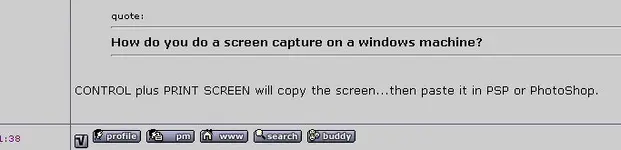leavings
Member
This didn't seem to fit well in any forum...hope I can get an answer here.
I'm working on album art right now, trying to place the lyrics I processed in word into a photoshop 7 file. The problem is that while cutting and pasting retains the text format, it also brings the background along with it. I had planned to put the text over an image, but so long as I can't shake the background color this is an impossibility. If I try and paste the text into a photoshop text box, the formatting is lost.
So...
Does anyone know how to save Microsoft Word text as an image file without a background? Alternately, does anyone know how to manipulate the pasted image in photoshop so that I can get rid of the background and place the text independently?
Let me know if you have any suggestions,
Peter
I'm working on album art right now, trying to place the lyrics I processed in word into a photoshop 7 file. The problem is that while cutting and pasting retains the text format, it also brings the background along with it. I had planned to put the text over an image, but so long as I can't shake the background color this is an impossibility. If I try and paste the text into a photoshop text box, the formatting is lost.
So...
Does anyone know how to save Microsoft Word text as an image file without a background? Alternately, does anyone know how to manipulate the pasted image in photoshop so that I can get rid of the background and place the text independently?
Let me know if you have any suggestions,
Peter
Last edited: