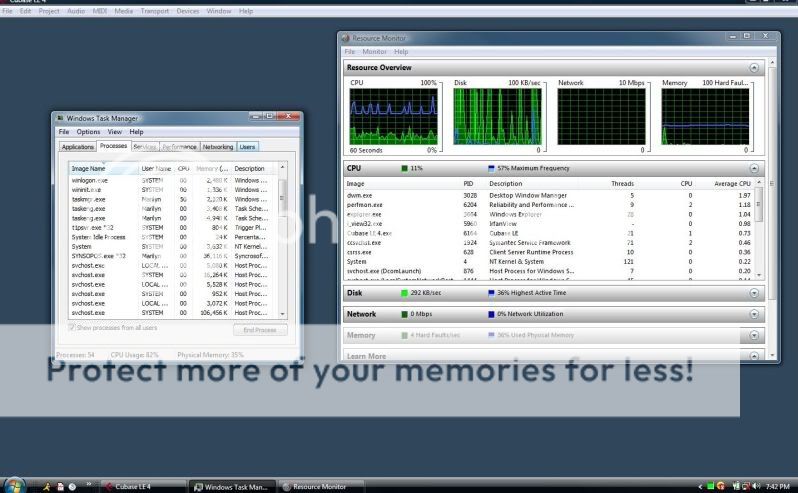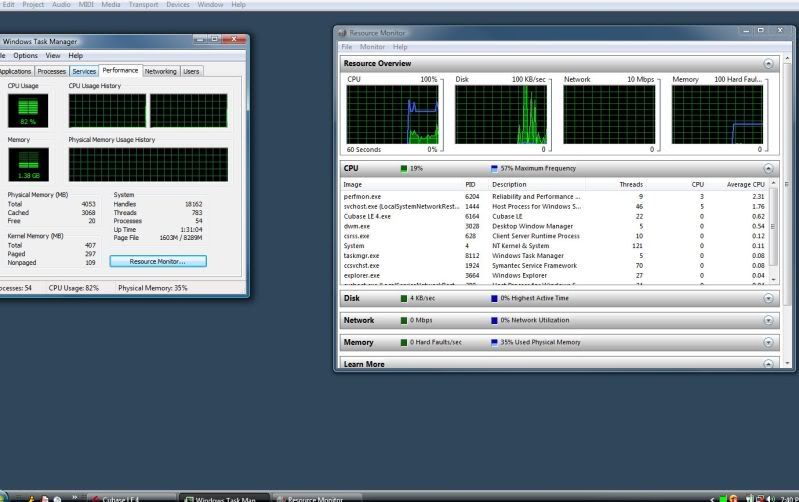Ninja_Drummer
New member
So I was recording a band consisting of a vocals, guitar, bass, and 4 mics for the drums. Which adds up to about 7 inputs going through my Alesis io 26 firewire. I have the buffer settings set to 512 as a default. And I have the "adjust for recording latency" option on in the vst setup menu. But when I record, cubase constantly freezes then drops out of recording and enters playback mode instead. I've checked my windows task manager and it shows that my cpu usage is at 100%. My ram doesn't seemed to be overworked much but my cpu is. I've turned the firewall and exited all unecessary programs beforehand as well as disabled the networking and wireless devices and still the problem persists.
I'm using a Dell Studio 17 laptop.
-Intel Core 2 Duo ual processor 2.1 ghz
-4gb ram
-500gb hdd.
I found this quite strange. My only conclusion is that I need a more powerful processor. But is there anything else I ca do so that I may reduce the power savvy cubase?
I'm using a Dell Studio 17 laptop.
-Intel Core 2 Duo ual processor 2.1 ghz
-4gb ram
-500gb hdd.
I found this quite strange. My only conclusion is that I need a more powerful processor. But is there anything else I ca do so that I may reduce the power savvy cubase?