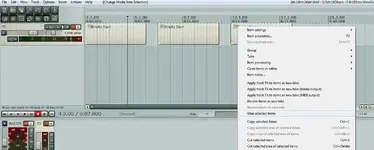Atom Bomb
Wtf is a PRS
I think in olden times this may have been referred to Bouncing? Not sure.
But heres what it is.
Got a new tune. Super stoked on it.
I used to be of the mindset that if i can't do the guitar and bass tracks in one take it wasn't worth doing. But this new one is a tad more 'complex' then my previous stuff.
So i have been biting of segments in smaller chucks.
So the intro bass part was done in a night and i contiued composing on another night i discovered that in reaper i can duplicate a track and it's setting
Now thats all well and good but now i have two seperate tracks of bass.
Which is guess isn't that bad but how can i join the two together seamlessly.
Yes, i could go back and re-record the whole thing in one or two takes in its entirety (which is probably whats going ot happen)
but say for instance the take in track and the take in the duplicated trackare flawless how can i put them together and have them mesh with out noticing to much that they are quite obviously two different takes.
There is no audiable difference, as it is a bass amp sim, so i don't have to worry so much about mic placments and difference in sound. same settings same volumes etc.
Any tips? suggestions?
But heres what it is.
Got a new tune. Super stoked on it.
I used to be of the mindset that if i can't do the guitar and bass tracks in one take it wasn't worth doing. But this new one is a tad more 'complex' then my previous stuff.
So i have been biting of segments in smaller chucks.
So the intro bass part was done in a night and i contiued composing on another night i discovered that in reaper i can duplicate a track and it's setting
Now thats all well and good but now i have two seperate tracks of bass.
Which is guess isn't that bad but how can i join the two together seamlessly.
Yes, i could go back and re-record the whole thing in one or two takes in its entirety (which is probably whats going ot happen)
but say for instance the take in track and the take in the duplicated trackare flawless how can i put them together and have them mesh with out noticing to much that they are quite obviously two different takes.
There is no audiable difference, as it is a bass amp sim, so i don't have to worry so much about mic placments and difference in sound. same settings same volumes etc.
Any tips? suggestions?