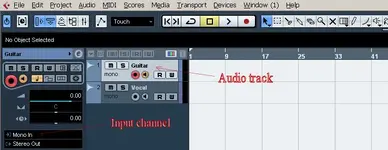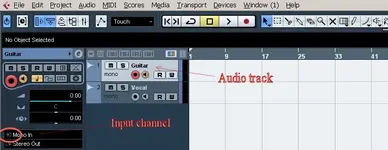I copied this setup procedures from one of my posts. It is adapted for the Alpha:
You must first select
Lexicon Alpha in Cubase. Devices>Device Setup...VST Audio System. In the drop down menu at top, select 'Lexicon Alpha' (or whatever it is called). While on that page, check the 'Release Driver' box. This will allow the Alpha to play WMP, Youtube, whatever, while Cubase is open.
Now, go to Devices>VST Connections (F4 shortcut). Add a mono input bus. You will need to create a input bus for each input needed from the Alpha. For each input bus created, you will left click on the 'Device Port' column (highlighted in yellow), and select the input channel of the Alpha that you wish to use. Leave the default Stereo output bus.
Now, create a track to record to. Project>Add Track>Audio>Mono.
In the 'Inspector' window at the left of the main project window, look for
a symbol that looks kinda like this: >] SEE ATTACHMENT
This is where you select the bus you created in VST Connections. You will change this on each track that is using a different input channel on the Alpha.
If you don't see the symbol, click on the track name at the top of the Inspector window to pull to the main Inspector screen.
You will need to also toggle the monitor button on the track to hear the input (it looks like a side view of a speaker). Toggle it back off to hear playback.
--to make this toggle automatically; File>Preferences>VST. In the Auto Monitoring drop down menu, select Tapemachine Style.
Let me know if this gets you up and running.
Keep in mind, there is a reason Audacity is so easy. It is 1/100 of the power of a real DAW like Cubase, Reaper, Protools, etc..