James Argo
Fancy Rock N' Roll
Hmmm... many people still don't understand how to use LiveSynth Pro DXi, along with Drum Map in SONAR / HS. Takes a little trick to work this way, I hope this session could figure out and you can understand how to use LiveSynth Pro DXi with Drum Map features in SONAR / HS. (...In this example, I use SONAR 2.2XL, but I believe it'll do the same on HS)
many people still don't understand how to use LiveSynth Pro DXi, along with Drum Map in SONAR / HS. Takes a little trick to work this way, I hope this session could figure out and you can understand how to use LiveSynth Pro DXi with Drum Map features in SONAR / HS. (...In this example, I use SONAR 2.2XL, but I believe it'll do the same on HS)
How to use LiveSynth Pro DXi with Drum Map
First, fire your SONAR. Click Insert --> DXi Synth --> LiveSynth Pro SE. It will open Insert DXi Synth Options.
Create these tracks :
-MIDI Source Track
-First synth output
open these windows :
-synth property page
Click Okay.
LiveSynth Pro property box will appear. Browse, and select your Soundfont to load, repeat as you like. Save this setting as Presets for future reference. In my example here, I load Bluejay kit on bank 0, and Electronic2 Club on bank 1. It's saved as Bluejay Electronic
 many people still don't understand how to use LiveSynth Pro DXi, along with Drum Map in SONAR / HS. Takes a little trick to work this way, I hope this session could figure out and you can understand how to use LiveSynth Pro DXi with Drum Map features in SONAR / HS. (...In this example, I use SONAR 2.2XL, but I believe it'll do the same on HS)
many people still don't understand how to use LiveSynth Pro DXi, along with Drum Map in SONAR / HS. Takes a little trick to work this way, I hope this session could figure out and you can understand how to use LiveSynth Pro DXi with Drum Map features in SONAR / HS. (...In this example, I use SONAR 2.2XL, but I believe it'll do the same on HS)How to use LiveSynth Pro DXi with Drum Map
First, fire your SONAR. Click Insert --> DXi Synth --> LiveSynth Pro SE. It will open Insert DXi Synth Options.
Create these tracks :
-MIDI Source Track
-First synth output
open these windows :
-synth property page
Click Okay.
LiveSynth Pro property box will appear. Browse, and select your Soundfont to load, repeat as you like. Save this setting as Presets for future reference. In my example here, I load Bluejay kit on bank 0, and Electronic2 Club on bank 1. It's saved as Bluejay Electronic


 )
) Drum Map)
Drum Map)
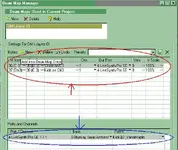
 It's time to make an audition. Hit C3 on your keyboard controller. Using my setting above, you should hear snare drums sound. And hit C#3, you should hear kick drums sound. You can also draw notes in PRV. Got any difficulties ? post here with your detail... Happy sequencing...
It's time to make an audition. Hit C3 on your keyboard controller. Using my setting above, you should hear snare drums sound. And hit C#3, you should hear kick drums sound. You can also draw notes in PRV. Got any difficulties ? post here with your detail... Happy sequencing... 