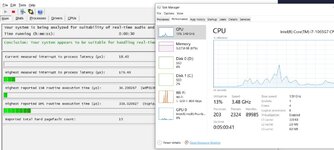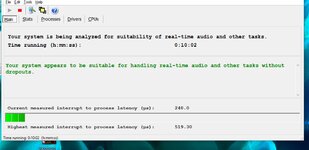Hi there,
I've been having some issues with the CPU overloading and MIDI instruments crackling while being played, on a brand new computer. I recently got a Dell Inspiron 7000 to replace my old desktop. It has an i7 1165G7 processor (2.8 GHz) and 16GB RAM. I'm running Omnisphere 2.0 and Waves Grand Rhapsody Piano in Studio One 5, and for some reason, occasionally the CPU usage meter will jump up from time to time, and the instruments will start crackling when they've been played for about a minute or so. I have an Audient ID14 interface that I have set at 48 kHz sample rate and 128 samples for the ASIO buffer size.
I thought that the 2.8 GHz processor would be more than enough to handle Omnisphere (minimum requirements of 2.3 GHz, last I checked) and Studio One. Was I wrong, or is there something else that I'm missing?? Any help would be really appreciated, before I just return this computer and start over.
I've been having some issues with the CPU overloading and MIDI instruments crackling while being played, on a brand new computer. I recently got a Dell Inspiron 7000 to replace my old desktop. It has an i7 1165G7 processor (2.8 GHz) and 16GB RAM. I'm running Omnisphere 2.0 and Waves Grand Rhapsody Piano in Studio One 5, and for some reason, occasionally the CPU usage meter will jump up from time to time, and the instruments will start crackling when they've been played for about a minute or so. I have an Audient ID14 interface that I have set at 48 kHz sample rate and 128 samples for the ASIO buffer size.
I thought that the 2.8 GHz processor would be more than enough to handle Omnisphere (minimum requirements of 2.3 GHz, last I checked) and Studio One. Was I wrong, or is there something else that I'm missing?? Any help would be really appreciated, before I just return this computer and start over.