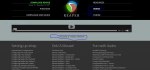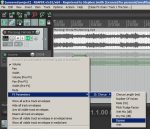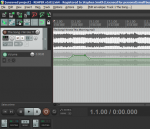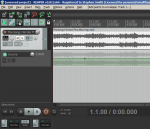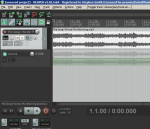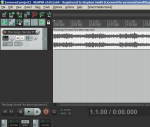Hello all, I'm new with reaper and I'm almost at the point of giving up on it. I can't find how to do the simplest things on this program. I even downloaded the manual and read about a hundred page of it and did a search in it I still can't find some most basic things!
How do you amplify your recording once you have a track and saw it was not recorded loud enough and don't want to re-record the whole thing ? Please don't say normalize, it's not what I'm looking for. I want to be able to say I want this part amplify 150% for exemple. I can't find any amplify command anywhere... Unless it has a very technical name
How do you put effect on just a part of your track not the whole track? Let say I record a song on guitar and I want just one riff to have reverb ?
How do you do simple editing like adding silence at the beginning of a song or in between two riff if there is a pause and you don't have a noise gate and want to silence the feedback your distortion did? Or delete the few seconds of noise after your song between the time you stop playing and press stop recording ?
Thank you
How do you amplify your recording once you have a track and saw it was not recorded loud enough and don't want to re-record the whole thing ? Please don't say normalize, it's not what I'm looking for. I want to be able to say I want this part amplify 150% for exemple. I can't find any amplify command anywhere... Unless it has a very technical name

How do you put effect on just a part of your track not the whole track? Let say I record a song on guitar and I want just one riff to have reverb ?
How do you do simple editing like adding silence at the beginning of a song or in between two riff if there is a pause and you don't have a noise gate and want to silence the feedback your distortion did? Or delete the few seconds of noise after your song between the time you stop playing and press stop recording ?
Thank you