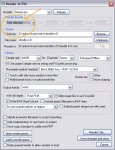When rendering, Reaper exports from the start of the first item to the end of the last item. I want to start at a chosen point in the first item and stop at a chosen point in the last item. In Cubase LE this was simple, you just moved the slider at the top to cover the length of timeline you wanted. I cant find how to do this in Reaper
You are using an out of date browser. It may not display this or other websites correctly.
You should upgrade or use an alternative browser.
You should upgrade or use an alternative browser.
cutting song to required length for exporting
- Thread starter timtimtim
- Start date
gecko zzed
Grumpy Mod
mjbphotos
Moderator
I don't bother with it when rendering the multitrack to stereo (24 bit). I do it on the stereo master, cutting the pre-start part, then the 'after fadeout' part.
I can see why you'd want to do it on the basic project if you were rendering all tracks seprately for exporting, then importing to a different track, or if you were not doing any mastering to the stereo rendered file, but otherwise why do it?
I can see why you'd want to do it on the basic project if you were rendering all tracks seprately for exporting, then importing to a different track, or if you were not doing any mastering to the stereo rendered file, but otherwise why do it?
gecko zzed
Grumpy Mod
I don't bother with it when rendering the multitrack to stereo (24 bit). I do it on the stereo master, cutting the pre-start part, then the 'after fadeout' part.
I can see why you'd want to do it on the basic project if you were rendering all tracks seprately for exporting, then importing to a different track, or if you were not doing any mastering to the stereo rendered file, but otherwise why do it?
Most of the time, rendering the whole thing works just fine. However, sometimes I will have several tracks in the one project (for example, when I have done a live recording) and I want to render bits separately. Sometimes I park useful bits of recordings over to the right, beyond the stuff I'm using, just in case I want to grab it later.
ashcat_lt
Well-known member
For cases like this, it's usually most efficient to create a region for each seperate piece that you want to render, and then choose Regions instead of Time Selection in the Render Dialog. I think it then gives you a sort of matrix where you choose the regions you want rendered. Saves you making a time selection, rendering, then making another time selection... Also, regions is basically the only way to save the information of where each of the time selections were in case you want to go back and change things.However, sometimes I will have several tracks in the one project (for example, when I have done a live recording) and I want to render bits separately.
fat_fleet
Swollen Member
For cases like this, it's usually most efficient to create a region for each seperate piece that you want to render, and then choose Regions instead of Time Selection in the Render Dialog. I think it then gives you a sort of matrix where you choose the regions you want rendered. Saves you making a time selection, rendering, then making another time selection... Also, regions is basically the only way to save the information of where each of the time selections were in case you want to go back and change things.
This is what I do. It's perfect for mastering projects with multiple songs, especially if they sometimes blend into each other.
Armistice
Son of Yoda
Or, just do what you're doing in Cubase - select the time area up at the top of the screen - click/drag, you don't need markers - then select Time Selection in the Render dialogue, if you're just wanting a simple, one song method... which is sort of what you asked, I believe.
gecko zzed
Grumpy Mod
For cases like this, it's usually most efficient to create a region for each seperate piece that you want to render, and then choose Regions instead of Time Selection in the Render Dialog. I think it then gives you a sort of matrix where you choose the regions you want rendered. Saves you making a time selection, rendering, then making another time selection... Also, regions is basically the only way to save the information of where each of the time selections were in case you want to go back and change things.
I've never explored regions. I'll do some experimenting. Thanks
ashcat_lt
Well-known member
Yeah, that's the easy answer to the OP. I thought gecko covered that, but I guess I can see where it got kind of confused in with the marker talk. Render Time Selection actually requires neither markers no regions, though the time selection is easily lost or reset and pretty often used for other things, so if you want repeatability, it's probably best to use markers and/or regions just to kind of "carve the selection in stone".Or, just do what you're doing in Cubase - select the time area up at the top of the screen - click/drag, you don't need markers - then select Time Selection in the Render dialogue, if you're just wanting a simple, one song method... which is sort of what you asked, I believe.
Even in that case another reason for markers early on -at least on the head, is it gives you a quick efficient return spot. During overdubs, include the count maybe, during mixing and/or rendering maybe moved in tighter as needed..I don't bother with it when rendering the multitrack to stereo (24 bit). I do it on the stereo master, cutting the pre-start part, then the 'after fadeout' part.
I can see why you'd want to do it on the basic project if you were rendering all tracks seprately for exporting, then importing to a different track, or if you were not doing any mastering to the stereo rendered file, but otherwise why do it?