You are using an out of date browser. It may not display this or other websites correctly.
You should upgrade or use an alternative browser.
You should upgrade or use an alternative browser.
Shortcut key to a series of actions
- Thread starter AbleGiant
- Start date
TetraFish
Well-known member
Is there a way in Cubase to have one shortcut key perform a series of actions.
Like a "hated it" key which would:
Stop recording
Undo
Move cursor back to L
And start recording again
 That should be a built in function. I could have used that one a few (hundreds) times myself.
That should be a built in function. I could have used that one a few (hundreds) times myself.Guitargodgt
New member
What operating system are you on.
I'm actually somewhat confident this is doable sans having it start recording again (I don't think that is doable). But I know on stop you can make the curser return to where you started playback and if you can chain and undo after it should work.
If it is I'll post how to do it once I dive in to figure it out.
Oh and if anyone wants to know how to disable what just hitting Z does (I HATE that key command) I can post that as well.
I'm actually somewhat confident this is doable sans having it start recording again (I don't think that is doable). But I know on stop you can make the curser return to where you started playback and if you can chain and undo after it should work.
If it is I'll post how to do it once I dive in to figure it out.
Oh and if anyone wants to know how to disable what just hitting Z does (I HATE that key command) I can post that as well.
Guitargodgt
New member
To disable Z (I hate it because sometimes when your going along you can accidentally hit it instead of the undo key command) in all versions of cubase:
File/ key commands...
In the next window you want to type in Z (in the box that says type in key) and then hit the select button underneath it.
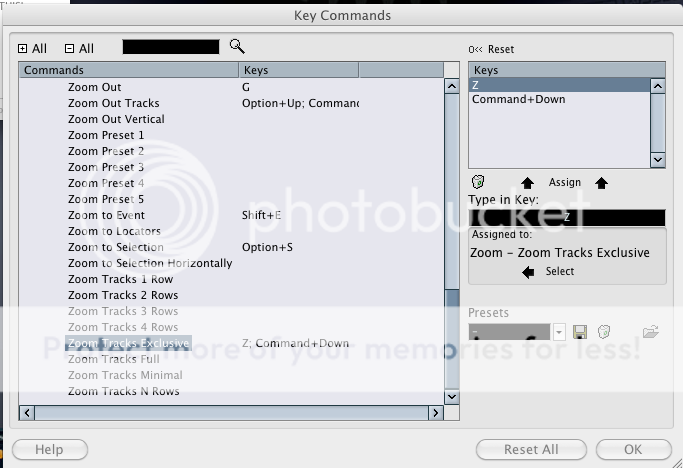
Next you want that shortcut key selected in this box and you want to hit the trash icon undernieth it:
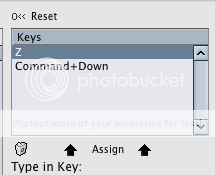
Then just say EFF you in the next window and shit will no longer be an issue:
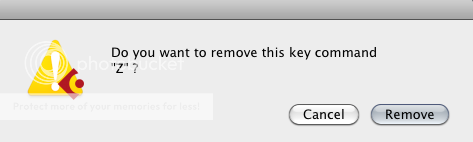
File/ key commands...
In the next window you want to type in Z (in the box that says type in key) and then hit the select button underneath it.
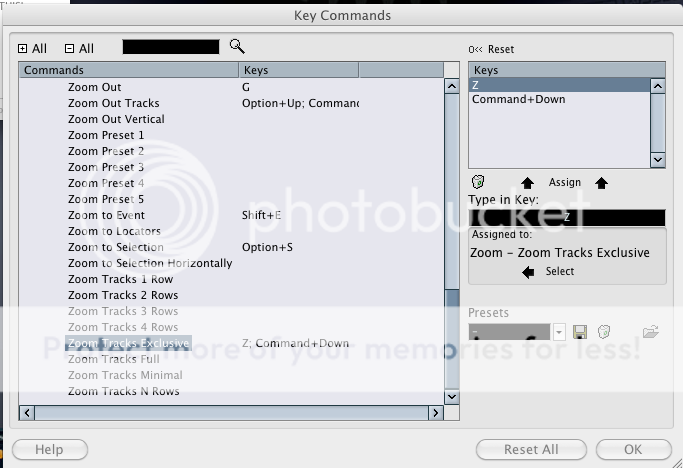
Next you want that shortcut key selected in this box and you want to hit the trash icon undernieth it:
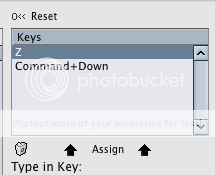
Then just say EFF you in the next window and shit will no longer be an issue:
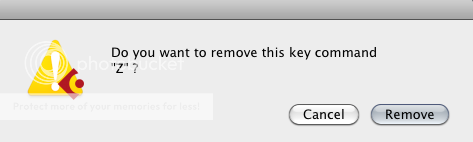
Guitargodgt
New member
Okay so for the first question however a little before I answer:
I only have cubase LE 4 and Cubase 5 on my computer. I used to have Studio 5 but I upgraded to 5 in November. I doubt that SE has macros but LE 4 definitely does not and I'm guessing LE 5 doesn't either (macros are different than key commands as they are not just one command but a string of commands). Not really sure if Studio has macros but YOU NEED THEM to perform this action so this might only pertain to full versions of cubase 4-6 (not sure if they had it back in the SX days):
Macros are very useful for work flow stuff though because (for example) with one keystroke you could select all events in a audio track, remove DC offset, normalize and duplicate them all with one stroke (taken directly from the manual).
So lets dive into making a macro that fits what the OP wants to do AGAIN CUBASE 5 full version ONLY (and possibly studio just see if this button exists at this location):
1. First we need to pull up the same window as mentioned in my previous post but going file/key commands... in cubase 5 (I'm gonna assume this is the same for 4 and 6 as well, I have not upgraded yet).
2. We need to hit the "show macros" button at the bottom of this screen:
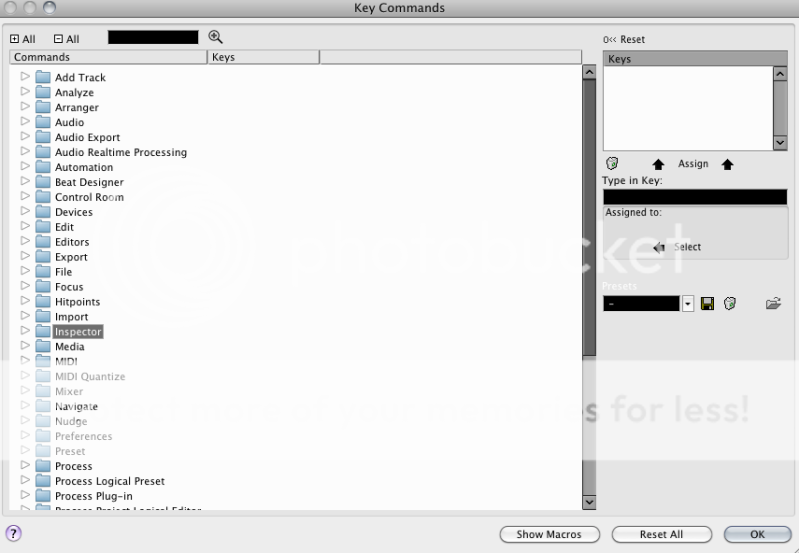
Now we need to setup our macro chain of events and assign it to a key that works for you (maybe Z since we told it to fuck off haha):
3. Hit the "show macro" button at the bottom and we now will focus on this screen mostly:
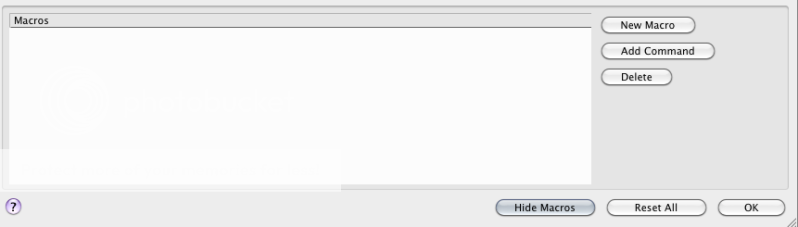
4. Hit the "new macro" button.
5. Name the macro, in the spirit of this thread we will call it ""hated it".
6. Make sure "hated it" is now selected as we will be adding commands to it (needs to be selected/highlighted for adding commands).
7. We need to scroll down to the Transport folder, expand it and scroll down to the "stop" command.
8. Now with both the "stop" command and "hated it" selected hit the add command button. If you do it right you should have it look like this (in succession):
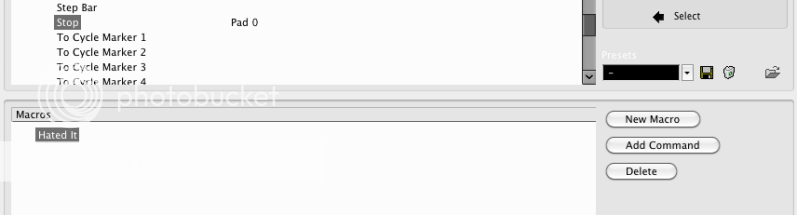
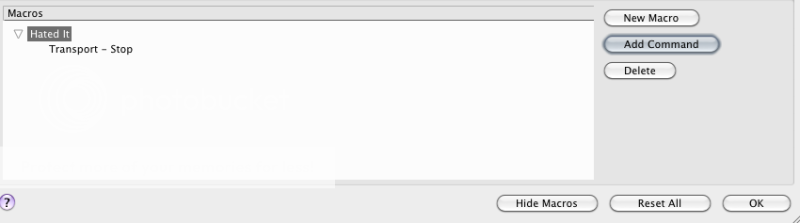
9. Now we need the next command which will be "delete" (undo can't be used as a macro command and since the event is automatically selected after we stop recording delete will work fine). And easy and quick way to find it is to search for it at the top like so:
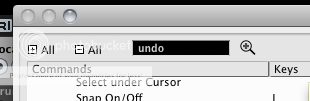
10. With undo selected hit "add command" button again. You will see it add to the chain you want.
11. Next we add another stop command (to return playhead to previous position):
12. Now we just need to add a final record command and we have our macro!
It looks like this:
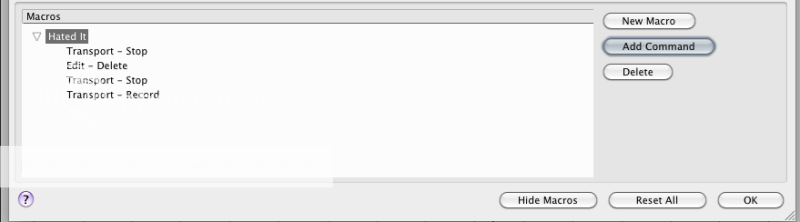
Now to assign this macro to Z (what I plan to do):
1. Hide macros (just to make life easier)
2. Collapse the transport folder if it's still expanded.
3. Expand the macro folder:
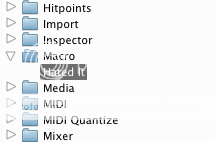
4. Type in "Z" in the type in key box.
5. Hit the assign button directly above it.
If you did it right it will look like so:
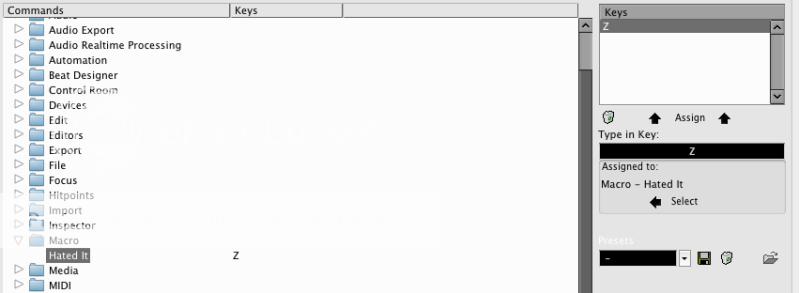
Now hitting Z twice (once to stop) does what you want, or hitting the space once and then z does it as well.
Let me know if there are any questions.
I only have cubase LE 4 and Cubase 5 on my computer. I used to have Studio 5 but I upgraded to 5 in November. I doubt that SE has macros but LE 4 definitely does not and I'm guessing LE 5 doesn't either (macros are different than key commands as they are not just one command but a string of commands). Not really sure if Studio has macros but YOU NEED THEM to perform this action so this might only pertain to full versions of cubase 4-6 (not sure if they had it back in the SX days):
Macros are very useful for work flow stuff though because (for example) with one keystroke you could select all events in a audio track, remove DC offset, normalize and duplicate them all with one stroke (taken directly from the manual).
So lets dive into making a macro that fits what the OP wants to do AGAIN CUBASE 5 full version ONLY (and possibly studio just see if this button exists at this location):
1. First we need to pull up the same window as mentioned in my previous post but going file/key commands... in cubase 5 (I'm gonna assume this is the same for 4 and 6 as well, I have not upgraded yet).
2. We need to hit the "show macros" button at the bottom of this screen:
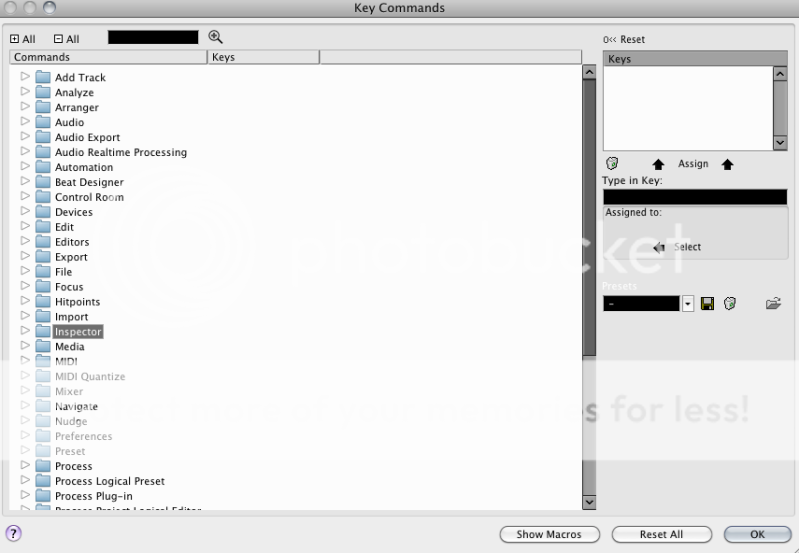
Now we need to setup our macro chain of events and assign it to a key that works for you (maybe Z since we told it to fuck off haha):
3. Hit the "show macro" button at the bottom and we now will focus on this screen mostly:
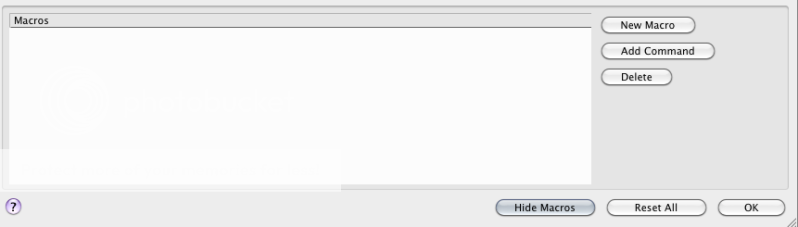
4. Hit the "new macro" button.
5. Name the macro, in the spirit of this thread we will call it ""hated it".
6. Make sure "hated it" is now selected as we will be adding commands to it (needs to be selected/highlighted for adding commands).
7. We need to scroll down to the Transport folder, expand it and scroll down to the "stop" command.
8. Now with both the "stop" command and "hated it" selected hit the add command button. If you do it right you should have it look like this (in succession):
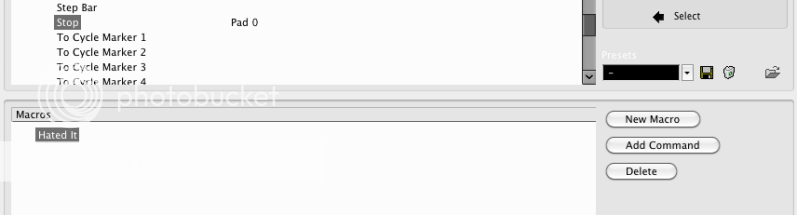
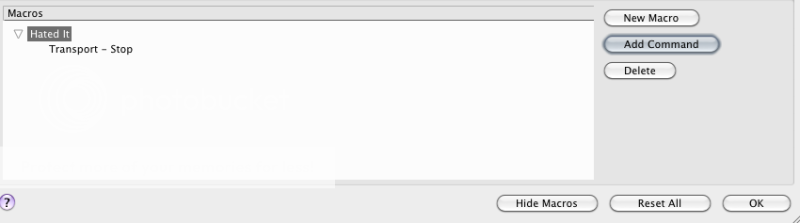
9. Now we need the next command which will be "delete" (undo can't be used as a macro command and since the event is automatically selected after we stop recording delete will work fine). And easy and quick way to find it is to search for it at the top like so:
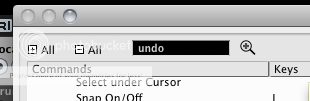
10. With undo selected hit "add command" button again. You will see it add to the chain you want.
11. Next we add another stop command (to return playhead to previous position):
12. Now we just need to add a final record command and we have our macro!
It looks like this:
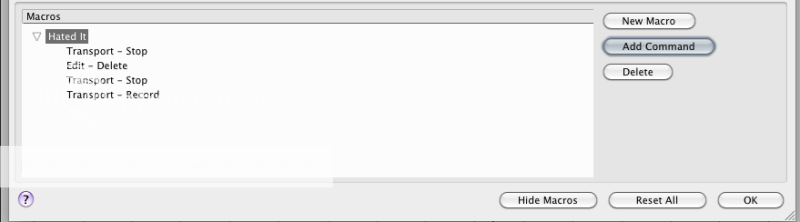
Now to assign this macro to Z (what I plan to do):
1. Hide macros (just to make life easier)
2. Collapse the transport folder if it's still expanded.
3. Expand the macro folder:
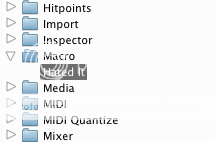
4. Type in "Z" in the type in key box.
5. Hit the assign button directly above it.
If you did it right it will look like so:
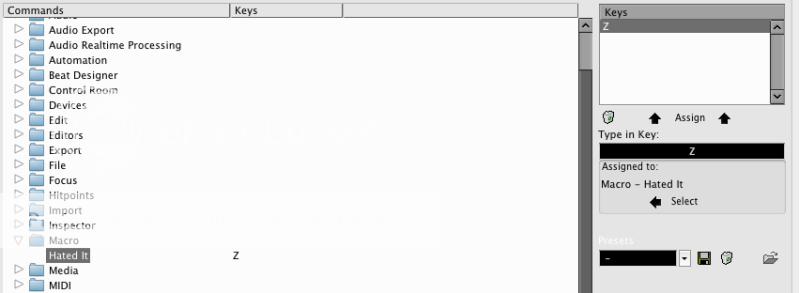
Now hitting Z twice (once to stop) does what you want, or hitting the space once and then z does it as well.
Let me know if there are any questions.
Guitargodgt
New member
Really? I take the time to figure this out for you and I can't even get an acknowledgment?
jimmys69
MOODerator
Hey man, thanks for the Z thang! First time I hit it I thought all my waveforms were gone! Super newbie then. Lame how it doesn't just return to previous setup as I would love to just zoom one track and then return back. I'm not sure if this has change in 6 yet. Hey what the hell. I'll go try. The macro thing is going to come in super useful as well.
I very much appreciate you taking that much time to lay out a detailed explanation. You rock!
I very much appreciate you taking that much time to lay out a detailed explanation. You rock!
TetraFish
Well-known member
Really? I take the time to figure this out for you and I can't even get an acknowledgment?
I appreciate it. I'll be using the "I Hated It" function in an hour or so.

Guitargodgt
New member
Man, so you guys are telling me this function doesn't exist in 6? SUPER DUMB.
Really? I take the time to figure this out for you and I can't even get an acknowledgment?
Thanks man. I turned off all commands 2 or 3 years ago 'cause I was always hitting keys and changing something and half the time I didn't know what I had just changed. Now I'm thinking that the key commands as well as the macros might be a good thing to use.
I feel much more confident with the software now, but I know I'm still only using a small part of it. Someday I'll figure out what the pool section is for. lol
Guitargodgt
New member
Pool is just your audio tracks cache for the project. But what's nice is once your done tracking and all is well you can go erase all files in the trash can and it frees up some hard drive space and makes life easier for backups.
Pool is just your audio tracks cache for the project. But what's nice is once your done tracking and all is well you can go erase all files in the trash can and it frees up some hard drive space and makes life easier for backups.
I've never been in the pool section. Does it tell you which files you are using and which files you are not?
Guitargodgt
New member
I've never been in the pool section. Does it tell you which files you are using and which files you are not?
IIRC cubase puts anything your not using in the trash (you can see this in the pool). I empty the trash once I'm happy with what I got.
IIRC cubase puts anything your not using in the trash (you can see this in the pool). I empty the trash once I'm happy with what I got.
Thanks,
I'll have to give that a look.
