andrushkiwt
Well-known member
New HP laptop, no issues with 16 track songs, CPU usage was always around 20%. For some reason, I clicked on a button that said "enable multi-processing" in my Studio One audio setup page, since then it simply won't play without constant clicks. You cannot even hear music, it's all distortion. Now, that button/tab regarding "enable multi-processing" simply isn't there anymore. It's gone. I've spent the last hour finding where exactly it is supposed to be and mine is no longer there.
Does anyone know how I can get this function back? I've included a screenshot of where it's supposed to be that I found on a YouTube video and another of what mine looks like, with the missing function. Perhaps it has something to do with the buffer/sample rate I've set? Anything I change those settings to, though, just makes it continuously glitch out the audio. It's nothing but constant glitching and hissing, no music at all.
I don't know why I hit that button to begin with, but lesson learned. Would appreciate any help restoring my audio device settings.
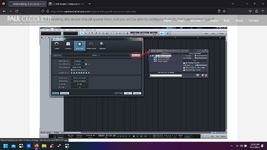
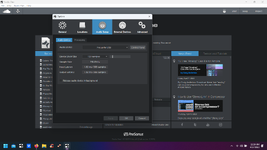
Does anyone know how I can get this function back? I've included a screenshot of where it's supposed to be that I found on a YouTube video and another of what mine looks like, with the missing function. Perhaps it has something to do with the buffer/sample rate I've set? Anything I change those settings to, though, just makes it continuously glitch out the audio. It's nothing but constant glitching and hissing, no music at all.
I don't know why I hit that button to begin with, but lesson learned. Would appreciate any help restoring my audio device settings.
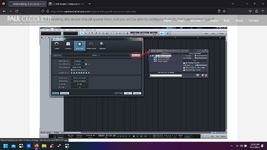
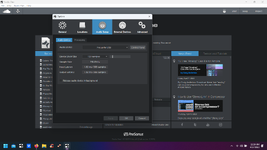

 I'm really trying everything I can find and think of over here. Appreciate you man, thanks so much. Wish I had a way to record video and post it, going through all my settings and the session etc...
I'm really trying everything I can find and think of over here. Appreciate you man, thanks so much. Wish I had a way to record video and post it, going through all my settings and the session etc...